更新记录
3.6.3(2024-10-03) 下载此版本
组件优化
3.6.2(2024-07-13) 下载此版本
组件优化
3.6(2024-07-08) 下载此版本
组件优化
查看更多平台兼容性
uni-app
| Vue2 | Vue3 | Chrome | Safari | app-vue | app-nvue | Android | iOS | 鸿蒙 |
|---|---|---|---|---|---|---|---|---|
| √ | √ | √ | √ | √ | √ | - | - | - |
| 微信小程序 | 支付宝小程序 | 抖音小程序 | 百度小程序 | 快手小程序 | 京东小程序 | 鸿蒙元服务 | QQ小程序 | 飞书小程序 | 快应用-华为 | 快应用-联盟 |
|---|---|---|---|---|---|---|---|---|---|---|
| √ | √ | √ | √ | √ | √ | - | √ | √ | √ | √ |
其他
| 多语言 | 暗黑模式 | 宽屏模式 |
|---|---|---|
| × | × | √ |
cc-SearchBarHisView
uniapp专属精品组件页面模板(由前端组件开发出品)精品组件页面模板
●组件模板规划:
由前端组件开发出品的精品组件页面模板,将陆续发布,预计高达约几百种供您使用,是快速快发项目、创业的必备精品。
合集地址: uni-app模板合集地址:(https://ext.dcloud.net.cn/publisher?id=274945) 如查看全部页面模板,请前往上述uniapp插件市场合集地址;
●组件模板效果图:
可下载项目后预览,效果图见右侧图片;
●组件模板费用:
学习:免费下载,进行学习,无费用;
使用/商用:本页面地址赞赏10元后,可终身商用;
●组件模板使用版权/商用:
本组件模板免费下载可供学习,如需使用及商用,请在本组件页面模板进行赞赏10元
(仅需10元获取精品页面模板代码-物有所值,1个组件页面市场价100元 )
赞赏10后(当前项目产生赞赏订单可追溯)即可终身商用当前本地址下载的页面模版代码,不同下载地址需进行不同的赞赏。(不赞赏就进行商用使用者,面临侵权!保留追究知识产权法律责任!后果自负!)
我的技术公众号(私信可加前端技术交流群)
群内气氛挺不错的,应该或许可能大概,算是为数不多的,专搞技术的前端群,偶尔聊天摸鱼

使用方法
<view style="margin-top: 16px;">
<!-- keyStr: 设置storage存储key hisClick: 设置历史事件 searchClick:设置搜索事件 -->
<cc-SearchBarHisView keyStr="productHisArr" searchPlaceHolder="请输入产品名称、关键字" @hisClick="selHisClick"
@searchClick="goSearchClick"></cc-SearchBarHisView>
</view>
HTML代码实现部分
<template>
<view class="content">
<view style="margin-top: 16px;">
<!-- keyStr: 设置storage存储key hisClick: 设置历史事件 searchClick:设置搜索事件 -->
<cc-SearchBarHisView keyStr="productHisArr" searchPlaceHolder="请输入产品名称、关键字" @hisClick="selHisClick"
@searchClick="goSearchClick"></cc-SearchBarHisView>
</view>
</view>
</template>
<script>
export default {
components: {
},
data() {
return {
}
},
onLoad() {
},
methods: {
selHisClick(item) {
console.log('选择的值 = ' + item);
uni.navigateTo({
url: '/pages/index/search?name=' + item
})
},
goSearchClick(item) {
uni.navigateTo({
url: '/pages/index/search?name=' + item
})
},
}
}
</script>
<style scoped>
page {
background-color: '#F6F7FA' !important;
}
.content {
display: flex;
flex-direction: column;
background-color: #F6F7FA;
height: 100vh;
}
</style>


 收藏人数:
收藏人数:
 下载插件并导入HBuilderX
下载插件并导入HBuilderX
 下载示例项目ZIP
下载示例项目ZIP
 赞赏(10)
赞赏(10)
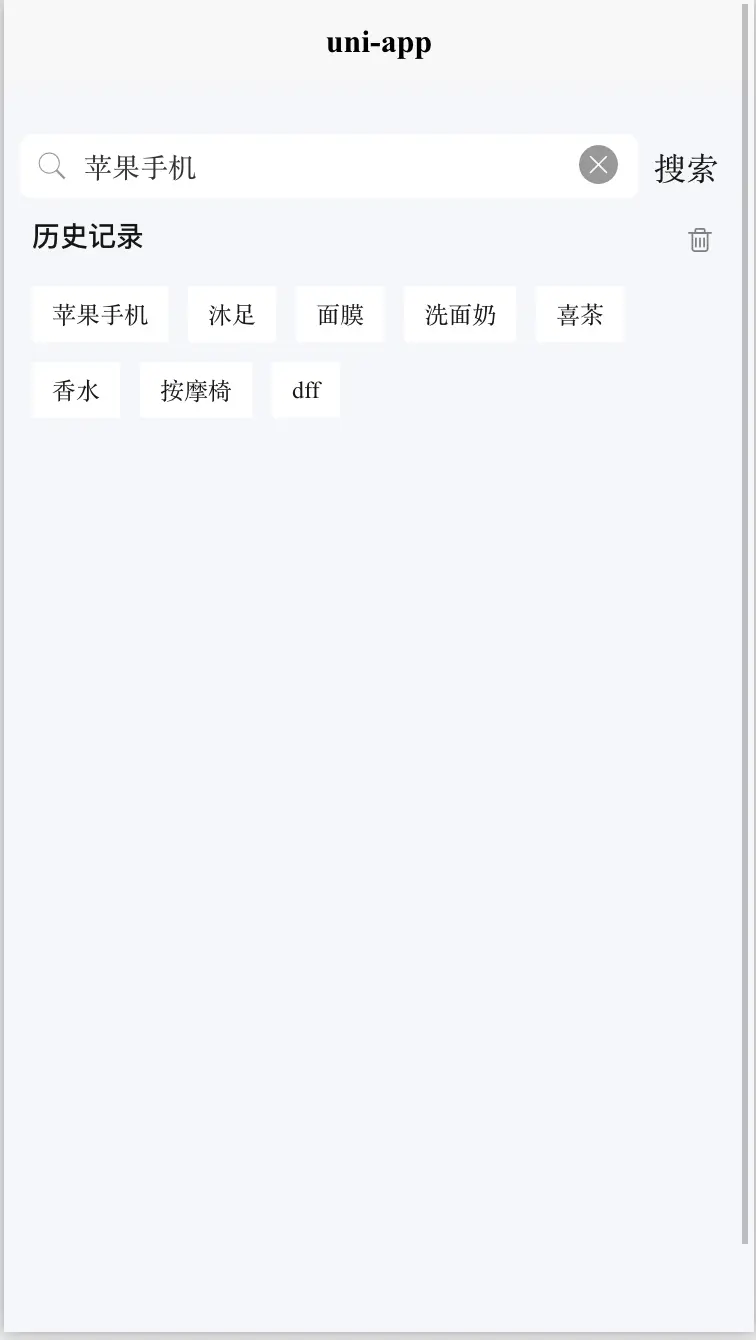
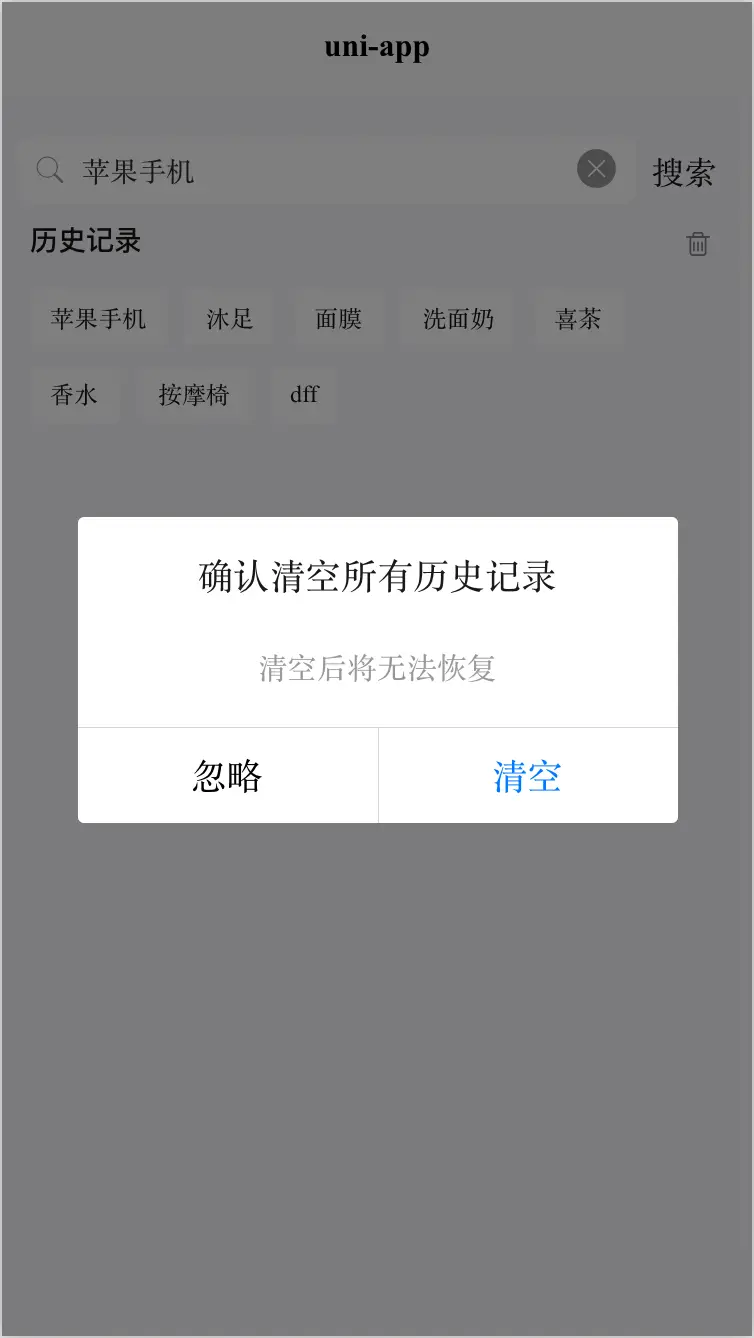
 下载 6943
下载 6943
 赞赏 46
赞赏 46

 下载 12604095
下载 12604095
 赞赏 1830
赞赏 1830















 赞赏
赞赏
 京公网安备:11010802035340号
京公网安备:11010802035340号