更新记录
1.0.2(2020-06-26) 下载此版本
修改传参方式
1.0.1(2020-06-26) 下载此版本
修复屏幕适配问题
1.0.0(2020-06-25) 下载此版本
首次发版
查看更多平台兼容性
QrcodePoster
uni-app 生成canvas分享海报插件
QrcodePoster 生成方式简单,通过传相应的参数就可快速生成海报,并可以保存到本地相册,如有复杂需求可通过自定义组件或修改源码完成需求。
使用方式
在 script 中引用组件
import QrcodePoster from '@/components/zhangyu-qrcode-poster.vue'在 template 中创建 <qrcode-poster />并传参
<qrcode-poster ref="poster" :title="goods.title"
:subTitle="goods.sub_title"
:headerImg="goods.image[0]"
:price="goods.price"></qrcode-poster>在 script 中调用 sharePoster() 方法使其展示
export default {
methods: {
//分享海报
sharePoster(){
//获取带参数二维码
this.is_show_model = false
this.$refs.poster.showCanvas('https://oss.zhangyubk.com/cmqrcode.jpg')
}
}
}属性说明
| 参数 | 类型 | 必填 | 说明 |
|---|---|---|---|
| title | String | 是 | 海报标题 |
| subTitle | String | 是 | 海报副标题 |
| headerImg | String | 是 | 海报标题图片 |
| price | Number | 是 | 商品价格 |
| abImg | String | 否 | 底部广告图,可自行修改 |
方法说明
| 方法名 | 说明 |
|---|---|
| sharePoster | 控制组件显示隐藏,需要传递带参数二维码路径 |
完整示例
<template>
<view>
<!--分享-->
<view class="share" @click="is_show_model=true">有奖分享</view>
<!--模态弹窗-->
<view class="cu-modal bottom-modal" :class="[is_show_model?'show':'']" @click.stop="is_show_model=false">
<view class="cu-dialog bottom-md" style="border-top-left-radius: 20rpx;border-top-right-radius: 20rpx;" @click.stop="">
<view class="md-content">
<view class="md-content-item">
<image open-type="share" src="../../static/wechat.png"></image>
<view>分享给好友</view>
<button open-type="share" @click="is_show_model=false" class="sharebtn"></button>
</view>
<view class="md-content-item" @click="sharePoster">
<image src="../../static/haibao.png"></image>
<view>生成海报</view>
</view>
</view>
<view class="cancel" @click="is_show_model=false">取消</view>
</view>
</view>
<qrcode-poster ref="poster"></qrcode-poster>
</view>
</template>
<script>
import QrcodePoster from '../../components/zhangyu-qrcode-poster.vue'
export default {
components:{
QrcodePoster
},
data() {
return {
is_show_model: false//是否显示分享模态窗
}
},
methods: {
//分享海报
sharePoster(){
//获取带参数二维码并传递
this.is_show_model = false
this.$refs.poster.showCanvas()
}
}
}
</script>
<style>
.share{
position: fixed;
color: #FFFFFF;
right: 0;
bottom: 190rpx;
background: linear-gradient(to bottom right, #FE726B, #FE956B);
padding: 10rpx 10rpx 10rpx 20rpx;
border-top-left-radius: 50px;
border-bottom-left-radius: 50px;
box-shadow: 0 0 20upx rgba(0,0,0,.09);
}
.cancel{
width: 100vw;
padding: 30rpx;
text-align: center;
background: #FFFFFF;
color: red;
font-weight: bold;
font-size: 30rpx;
}
.md-content{
display: flex;
flex-direction: row;
justify-content: center;
align-items: center;
padding: 50rpx 0;
}
.md-content-item{
margin: 0 70rpx;
position: relative;
}
.md-content-item image{
width: 100rpx;
height: 100rpx;
}
.md-content-item view{
margin-top: 15rpx;
font-size: 28rpx;
}
.sharebtn{
position: absolute;
top: 0;
left: 0;
right: 0;
bottom: 0;
opacity: 0;
}
</style>
Tips
- 大家请根据项目实际业务需求自行修改示例Demo的内容


 收藏人数:
收藏人数:
 https://gitee.com/zhangyubk/zhangyu-qrcode-poster
https://gitee.com/zhangyubk/zhangyu-qrcode-poster
 下载插件并导入HBuilderX
下载插件并导入HBuilderX
 下载示例项目ZIP
下载示例项目ZIP
 赞赏(2)
赞赏(2)
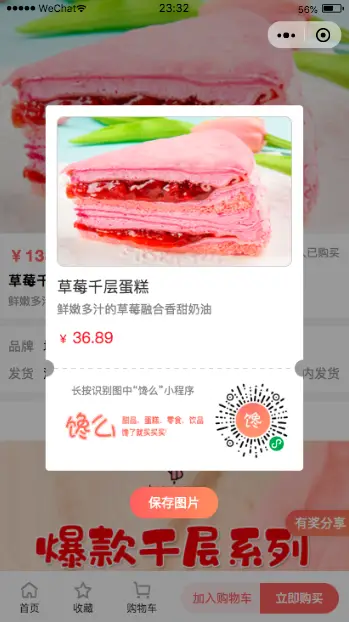
 下载 6019
下载 6019
 赞赏 2
赞赏 2

 下载 12819656
下载 12819656
 赞赏 1835
赞赏 1835















 赞赏
赞赏
 京公网安备:11010802035340号
京公网安备:11010802035340号