更新记录
0.0.3(2025-09-19) 下载此版本
uni-app-react
介绍
让 uni-app 支持 React 开发能力
可以局部使用React,也可以全局使用
React 使用范围完全由开发者自行决定
React Vue 双框架无缝使用,混合开发
核心能力
- 极限体积:
- 运行时核心库仅30+KB,加上preact的20KB,仅需50KB就可以运行 React
- 微信小程序会额外付出150KB左右的模版空间
- 支付宝小程序额外付出30KB左右的模版空间
- React:在 uni-app 项目中直接编写和运行 React 组件,兼容微信/支付宝/钉钉/H5/APP 平台。
- Vue in React:Vue 组件可以无缝在 React 中使用
示例
不同环境运行效果图
| 微信小程序 | 支付宝小程序 | H5 | IOS | Android |
|---|---|---|---|---|
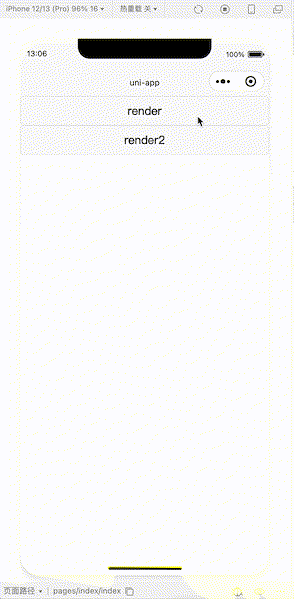 |
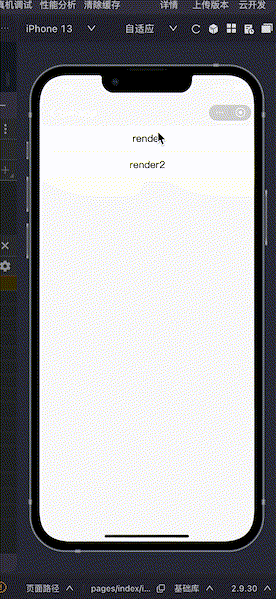 |
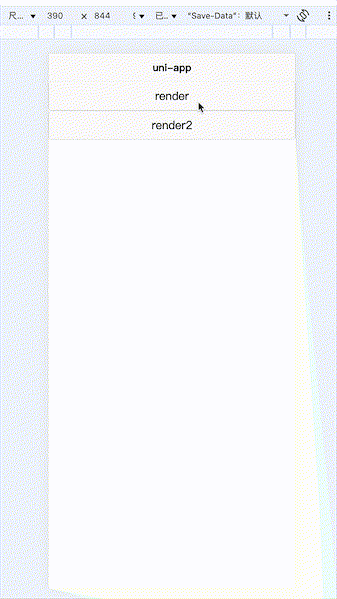 |
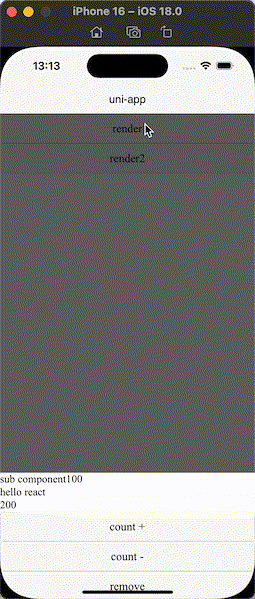 |
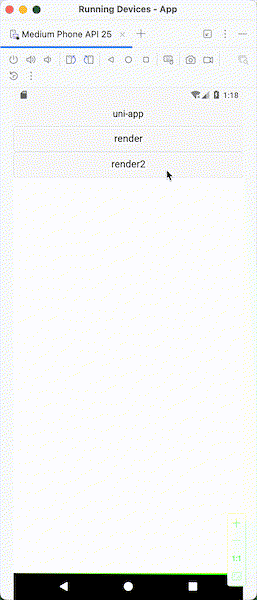 |
示例代码
<template>
<button @click="handleRender">render</button>
<button @click="handleRender2">render2</button>
<!-- 页面中放置渲染根组件 -->
<ReactRender @mounted="handleMounted"></ReactRender>
</template>
<script setup lang="tsx">
import { Button, connectVueObserver, View } from '@js-css/uni-app-react'
// 引用渲染组件
import ReactRender from '@js-css/uni-app-react/react.vue'
import { useEffect, useRef, useState } from 'react'
import { ref } from 'vue'
import type { CalendarExpose } from 'wot-design-uni/components/wd-calendar/types'
const renderRef = ref<any>()
const handleMounted = (event: any) => {
renderRef.value = event
console.log('react mounted', event)
}
const visibleRef = ref(false)
const VueActionSheet = () => {
return (
<wd-action-sheet
modelValue={visibleRef.value}
title='动作面板'
rootPortal={true}
onCancel={() => {
console.log('cancel')
visibleRef.value = false
}}
={(event) => {
console.log('', event)
visibleRef.value = false
}}
onClick-modal={() => {
console.log('click modal')
visibleRef.value = false
}}
actions={[
{
name: '动作1',
},
{
name: '动作2',
},
]}
></wd-action-sheet>
)
}
// 快速高阶组件,让react可以响应vue的ref,reactive对象
const AutoVueActionSheet = connectVueObserver(VueActionSheet)
const handleRender2 = () => {
const Switch = () => {
const [visible, setVisible] = useState(true)
useEffect(() => {
if (!visible) {
renderRef.value?.unmount(id)
}
}, [visible])
const [time, setTime] = useState(new Date())
const calendarRef = useRef<CalendarExpose>(null)
return (
<>
<wd-popup
rootPortal={true}
model-value={visible}
onClick-modal={() => {
setVisible(false)
}}
>
<Button
onClick={() => {
calendarRef.current?.open()
}}
>
vue ref method
</Button>
<wd-button
onClick={() => {
visibleRef.value = true
}}
>
open sheet
</wd-button>
<wd-calendar
ref={calendarRef}
rootPortal={true}
modelValue={time.getTime()}
onConfirm={(result) => {
console.log('calendar confirm', result)
setTime(new Date(result.value))
}}
>
select date
</wd-calendar>
<wd-card>
<View slot='title'>title</View>
<View>{time.toISOString()}</View>
<View slot='footer'>
<wd-button type='error'>button</wd-button>
</View>
</wd-card>
</wd-popup>
<AutoVueActionSheet></AutoVueActionSheet>
</>
)
}
const id = renderRef.value?.render(<Switch></Switch>)
}
const handleRender = () => {
const SubComponent = (props: any) => {
const { children } = props
const [value, setValue] = useState(100)
useEffect(() => {
const timer = setInterval(() => {
setValue((value) => {
if (value >= 110) {
clearInterval(timer)
}
return value + 1
})
}, 1000)
return () => {
clearInterval(timer)
}
}, [])
return (
<View>
sub component
{value}
{value % 2 === 0 ? children : null}
</View>
)
}
const HelloReact = (props: any) => {
const [value, setValue] = useState(200)
const { unmount } = props
const [visible, setVisible] = useState(true)
useEffect(() => {
if (!visible) {
setTimeout(() => {
unmount()
}, 500)
}
}, [visible])
return (
<wd-popup
model-value={visible}
root-portal={true}
position='bottom'
onEnter={(event) => {
console.log('enter')
}}
onClose={() => {
console.log('close')
}}
>
<SubComponent a={2}>
<View>
{true}
{false}
</View>
</SubComponent>
{value % 2 === 0 ? <View>hello react</View> : null}
<View>{value}</View>
<Button onClick={() => setValue((v) => v + 1)}>count +</Button>
<Button onClick={() => setValue((v) => v - 1)}>count -</Button>
<Button
onClick={(event) => {
console.log('remove', event)
setVisible(false)
}}
>
remove
</Button>
</wd-popup>
)
}
const id = renderRef.value?.render(
<HelloReact
unmount={() => {
renderRef.value?.unmount(id)
}}
/>
)
}
</script>API 说明
react.vue 是对外提供React能力的入口组件,只需要在需要React能力的地方引入该组件即可。
<template>
<ReactRender @mounted="handleMounted"></ReactRender>
</template>
<script setup lang="tsx">
import { Button, View, Render } from '@js-css/uni-app-react'
import ReactRender from '@js-css/uni-app-react/react.vue'
import { useEffect, useRef, useState } from 'react'
import { ref } from 'vue'
const renderRef = ref<Render>()
const HelloReact = (props: any) => {
return (
<Button
onClick={() => {
props.unmount()
}}
>
Hello React
</Button>
)
}
const handleMounted = (event: any) => {
renderRef.value = event
console.log('react mounted', event)
const id = renderRef.value?.render(
<HelloReact
unmount={() => {
renderRef.value?.unmount(id)
}}
/>
)
}
</script>Vue in React
本插件的核心能力之一,可以在 React 组件中无缝使用 Vue 组件
const handleRender = () => {
const HelloReact = (props: any) => {
const [value, setValue] = useState(200)
const { unmount } = props
const [visible, setVisible] = useState(true)
useEffect(() => {
if (!visible) {
setTimeout(() => {
// 调用传入的卸载组件的方法
unmount()
}, 500)
}
}, [visible])
// wd-popup 组件是wot-design-uni组件库中的一个弹窗组件
return (
<wd-popup
model-value={visible}
root-portal={true}
position='bottom'
onEnter={(event) => {
console.log('enter')
}}
onClose={() => {
console.log('close')
}}
>
<Button onClick={() => setValue((v) => v + 1)}>count +</Button>
<Button onClick={() => setValue((v) => v - 1)}>count -</Button>
<Button
onClick={(event) => {
console.log('remove', event)
setVisible(false)
}}
>
remove
</Button>
</wd-popup>
)
}
// 调用 react.vue 组件的渲染方法,渲染React组件
// 该方法会返回一个组件id,可以通过该id更新、卸载组件
const id = renderRef.value?.render(
<HelloReact
unmount={() => {
// 传递卸载方法到组件中
renderRef.value?.unmount(id)
}}
/>
)
}组件
框架提供了三种形式的组件,Host组件、内置组件、Vue组件
内置组件就是框架自带的组件,比如<View>、<Text>、<Button>等
Vue组件就是vue-proxy.vue中注册的组件
Host组件就是由当前环境提供的组件,比如小程序中的button、text、view等
Host组件是不推荐使用的,除非某些特性还没有支持,或者说差异化的场景下才需要使用
推荐使用内置组件
// 使用内置组件代替Host组件,因为内置组件会自动转换成当前环境的Host组件
import { Button, View, Text } from '@js-css/uni-app-react'
export default function App() {
return (
<View>
<Text>Hello UniApp React</Text>
<Button>Click Me</Button>
</View>
)
}使用方法
安装插件
# 安装插件包
npm i @js-css/uni-app-react
# 安装依赖包
npm i preact @types/react在 vite.config.ts 中添加如下配置
import { defineConfig } from 'vite'
import uni from '@dcloudio/vite-plugin-uni'
import { UniAppReact } from '@js-css/uni-app-react/dist/plugins/jsx'
import * as path from 'node:path'
// https://vitejs.dev/config/
export default defineConfig({
plugins: [
// 添加插件
UniAppReact(),
uni(),
],
resolve: {
alias: {
'@': '/src',
// 添加下面四个alias
react: path.resolve(__dirname, './node_modules/preact/compat'),
'react-is': path.resolve(__dirname, './node_modules/preact/compat'),
'react-dom': path.resolve(__dirname, './node_modules/preact/compat'),
'@js-css/uni-app-react': path.resolve(
__dirname,
'./node_modules/@js-css/uni-app-react'
),
},
},
})在 pages.json 中添加一个全局组件 "document": "/document" 该组件由插件自动注入
{
"pages": [
...
],
"globalStyle": {
"navigationBarTextStyle": "black",
...
// 添加一个固定的全局组件,该组件由插件自动注入,只需要添加配置即可
"usingComponents": {
"document": "/document"
}
}
}
欢迎提交PR
本插件是个人开发并持续迭代中,现阶段肯定是不完善的,欢迎各路大神提issue,欢迎各路大神提PR
特别鸣谢
- uni-app 感谢DCloud团队的贡献,为前端提供了一个优秀的跨平台解决方案
- taro 感谢taro团队的贡献,本插件大量参考了taro框架的设计
- preact 感谢preact团队实现的精简版本react实现
实现原理
平台兼容性
uni-app(4.75)
| Vue2 | Vue3 | Chrome | Safari | app-vue | app-nvue | Android | iOS | 鸿蒙 |
|---|---|---|---|---|---|---|---|---|
| × | √ | √ | √ | √ | × | √ | √ | × |
| 微信小程序 | 支付宝小程序 | 抖音小程序 | 百度小程序 | 快手小程序 | 京东小程序 | 鸿蒙元服务 | QQ小程序 | 飞书小程序 | 快应用-华为 | 快应用-联盟 |
|---|---|---|---|---|---|---|---|---|---|---|
| √ | √ | × | × | × | × | × | × | × | × | × |
uni-app-react
介绍
让 uni-app 支持 React 开发能力
可以局部使用React,也可以全局使用
React 使用范围完全由开发者自行决定
React Vue 双框架无缝使用,混合开发
核心能力
- 极限体积:
- 运行时核心库仅30+KB,加上preact的20KB,仅需50KB就可以运行 React
- 微信小程序会额外付出150KB左右的模版空间
- 支付宝小程序额外付出30KB左右的模版空间
- React:在 uni-app 项目中直接编写和运行 React 组件,兼容微信/支付宝/钉钉/H5/APP 平台。
- Vue in React:Vue 组件可以无缝在 React 中使用
示例
不同环境运行效果图
| 微信小程序 | 支付宝小程序 | H5 | IOS | Android |
|---|---|---|---|---|
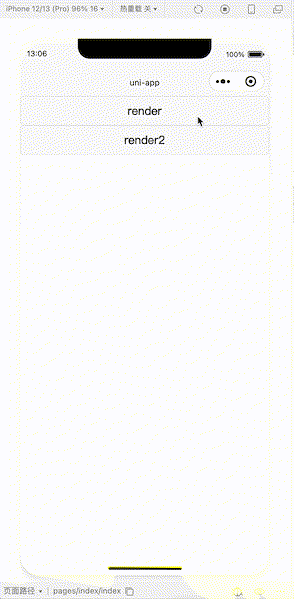 |
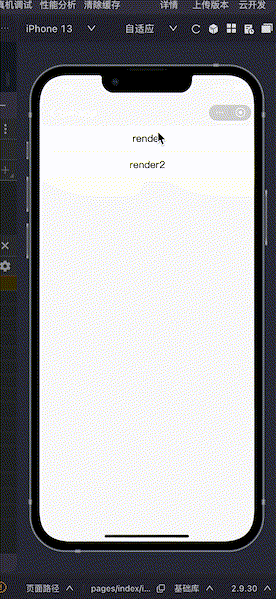 |
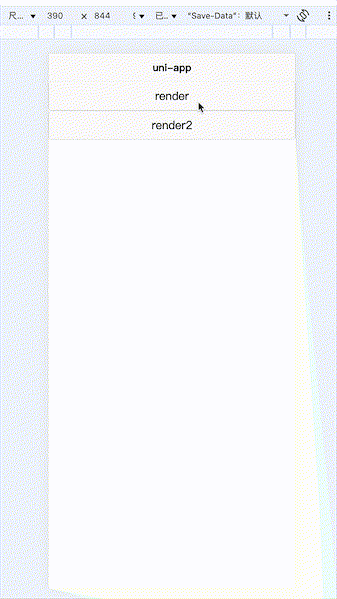 |
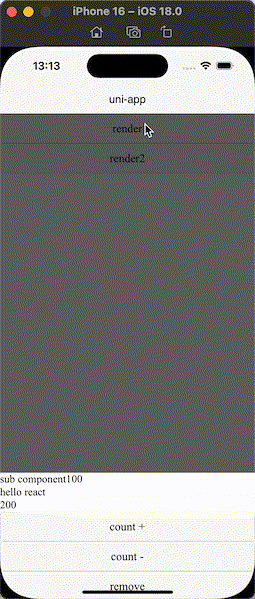 |
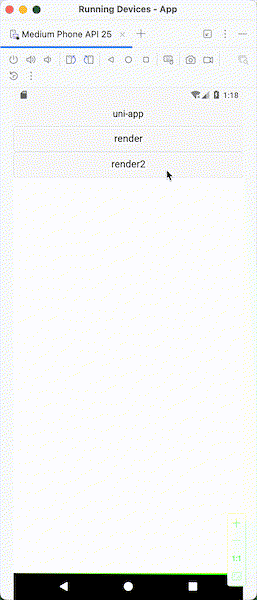 |
示例代码
<template>
<button @click="handleRender">render</button>
<button @click="handleRender2">render2</button>
<!-- 页面中放置渲染根组件 -->
<ReactRender @mounted="handleMounted"></ReactRender>
</template>
<script setup lang="tsx">
import { Button, connectVueObserver, View } from '@js-css/uni-app-react'
// 引用渲染组件
import ReactRender from '@js-css/uni-app-react/react.vue'
import { useEffect, useRef, useState } from 'react'
import { ref } from 'vue'
import type { CalendarExpose } from 'wot-design-uni/components/wd-calendar/types'
const renderRef = ref<any>()
const handleMounted = (event: any) => {
renderRef.value = event
console.log('react mounted', event)
}
const visibleRef = ref(false)
const VueActionSheet = () => {
return (
<wd-action-sheet
modelValue={visibleRef.value}
title='动作面板'
rootPortal={true}
onCancel={() => {
console.log('cancel')
visibleRef.value = false
}}
={(event) => {
console.log('', event)
visibleRef.value = false
}}
onClick-modal={() => {
console.log('click modal')
visibleRef.value = false
}}
actions={[
{
name: '动作1',
},
{
name: '动作2',
},
]}
></wd-action-sheet>
)
}
// 快速高阶组件,让react可以响应vue的ref,reactive对象
const AutoVueActionSheet = connectVueObserver(VueActionSheet)
const handleRender2 = () => {
const Switch = () => {
const [visible, setVisible] = useState(true)
useEffect(() => {
if (!visible) {
renderRef.value?.unmount(id)
}
}, [visible])
const [time, setTime] = useState(new Date())
const calendarRef = useRef<CalendarExpose>(null)
return (
<>
<wd-popup
rootPortal={true}
model-value={visible}
onClick-modal={() => {
setVisible(false)
}}
>
<Button
onClick={() => {
calendarRef.current?.open()
}}
>
vue ref method
</Button>
<wd-button
onClick={() => {
visibleRef.value = true
}}
>
open sheet
</wd-button>
<wd-calendar
ref={calendarRef}
rootPortal={true}
modelValue={time.getTime()}
onConfirm={(result) => {
console.log('calendar confirm', result)
setTime(new Date(result.value))
}}
>
select date
</wd-calendar>
<wd-card>
<View slot='title'>title</View>
<View>{time.toISOString()}</View>
<View slot='footer'>
<wd-button type='error'>button</wd-button>
</View>
</wd-card>
</wd-popup>
<AutoVueActionSheet></AutoVueActionSheet>
</>
)
}
const id = renderRef.value?.render(<Switch></Switch>)
}
const handleRender = () => {
const SubComponent = (props: any) => {
const { children } = props
const [value, setValue] = useState(100)
useEffect(() => {
const timer = setInterval(() => {
setValue((value) => {
if (value >= 110) {
clearInterval(timer)
}
return value + 1
})
}, 1000)
return () => {
clearInterval(timer)
}
}, [])
return (
<View>
sub component
{value}
{value % 2 === 0 ? children : null}
</View>
)
}
const HelloReact = (props: any) => {
const [value, setValue] = useState(200)
const { unmount } = props
const [visible, setVisible] = useState(true)
useEffect(() => {
if (!visible) {
setTimeout(() => {
unmount()
}, 500)
}
}, [visible])
return (
<wd-popup
model-value={visible}
root-portal={true}
position='bottom'
onEnter={(event) => {
console.log('enter')
}}
onClose={() => {
console.log('close')
}}
>
<SubComponent a={2}>
<View>
{true}
{false}
</View>
</SubComponent>
{value % 2 === 0 ? <View>hello react</View> : null}
<View>{value}</View>
<Button onClick={() => setValue((v) => v + 1)}>count +</Button>
<Button onClick={() => setValue((v) => v - 1)}>count -</Button>
<Button
onClick={(event) => {
console.log('remove', event)
setVisible(false)
}}
>
remove
</Button>
</wd-popup>
)
}
const id = renderRef.value?.render(
<HelloReact
unmount={() => {
renderRef.value?.unmount(id)
}}
/>
)
}
</script>API 说明
react.vue 是对外提供React能力的入口组件,只需要在需要React能力的地方引入该组件即可。
<template>
<ReactRender @mounted="handleMounted"></ReactRender>
</template>
<script setup lang="tsx">
import { Button, View, Render } from '@js-css/uni-app-react'
import ReactRender from '@js-css/uni-app-react/react.vue'
import { useEffect, useRef, useState } from 'react'
import { ref } from 'vue'
const renderRef = ref<Render>()
const HelloReact = (props: any) => {
return (
<Button
onClick={() => {
props.unmount()
}}
>
Hello React
</Button>
)
}
const handleMounted = (event: any) => {
renderRef.value = event
console.log('react mounted', event)
const id = renderRef.value?.render(
<HelloReact
unmount={() => {
renderRef.value?.unmount(id)
}}
/>
)
}
</script>Vue in React
本插件的核心能力之一,可以在 React 组件中无缝使用 Vue 组件
const handleRender = () => {
const HelloReact = (props: any) => {
const [value, setValue] = useState(200)
const { unmount } = props
const [visible, setVisible] = useState(true)
useEffect(() => {
if (!visible) {
setTimeout(() => {
// 调用传入的卸载组件的方法
unmount()
}, 500)
}
}, [visible])
// wd-popup 组件是wot-design-uni组件库中的一个弹窗组件
return (
<wd-popup
model-value={visible}
root-portal={true}
position='bottom'
onEnter={(event) => {
console.log('enter')
}}
onClose={() => {
console.log('close')
}}
>
<Button onClick={() => setValue((v) => v + 1)}>count +</Button>
<Button onClick={() => setValue((v) => v - 1)}>count -</Button>
<Button
onClick={(event) => {
console.log('remove', event)
setVisible(false)
}}
>
remove
</Button>
</wd-popup>
)
}
// 调用 react.vue 组件的渲染方法,渲染React组件
// 该方法会返回一个组件id,可以通过该id更新、卸载组件
const id = renderRef.value?.render(
<HelloReact
unmount={() => {
// 传递卸载方法到组件中
renderRef.value?.unmount(id)
}}
/>
)
}组件
框架提供了三种形式的组件,Host组件、内置组件、Vue组件
内置组件就是框架自带的组件,比如<View>、<Text>、<Button>等
Vue组件就是vue-proxy.vue中注册的组件
Host组件就是由当前环境提供的组件,比如小程序中的button、text、view等
Host组件是不推荐使用的,除非某些特性还没有支持,或者说差异化的场景下才需要使用
推荐使用内置组件
// 使用内置组件代替Host组件,因为内置组件会自动转换成当前环境的Host组件
import { Button, View, Text } from '@js-css/uni-app-react'
export default function App() {
return (
<View>
<Text>Hello UniApp React</Text>
<Button>Click Me</Button>
</View>
)
}使用方法
安装插件
# 安装插件包
npm i @js-css/uni-app-react
# 安装依赖包
npm i preact @types/react在 vite.config.ts 中添加如下配置
import { defineConfig } from 'vite'
import uni from '@dcloudio/vite-plugin-uni'
import { UniAppReact } from '@js-css/uni-app-react/dist/plugins/jsx'
import * as path from 'node:path'
// https://vitejs.dev/config/
export default defineConfig({
plugins: [
// 添加插件
UniAppReact(),
uni(),
],
resolve: {
alias: {
'@': '/src',
// 添加下面四个alias
react: path.resolve(__dirname, './node_modules/preact/compat'),
'react-is': path.resolve(__dirname, './node_modules/preact/compat'),
'react-dom': path.resolve(__dirname, './node_modules/preact/compat'),
'@js-css/uni-app-react': path.resolve(
__dirname,
'./node_modules/@js-css/uni-app-react'
),
},
},
})在 pages.json 中添加一个全局组件 "document": "/document" 该组件由插件自动注入
{
"pages": [
...
],
"globalStyle": {
"navigationBarTextStyle": "black",
...
// 添加一个固定的全局组件,该组件由插件自动注入,只需要添加配置即可
"usingComponents": {
"document": "/document"
}
}
}
欢迎提交PR
本插件是个人开发并持续迭代中,现阶段肯定是不完善的,欢迎各路大神提issue,欢迎各路大神提PR
特别鸣谢
- uni-app 感谢DCloud团队的贡献,为前端提供了一个优秀的跨平台解决方案
- taro 感谢taro团队的贡献,本插件大量参考了taro框架的设计
- preact 感谢preact团队实现的精简版本react实现
实现原理
欢迎打赏
您的支持就是我的最大动力
| 微信 | 支付宝 |
|---|---|
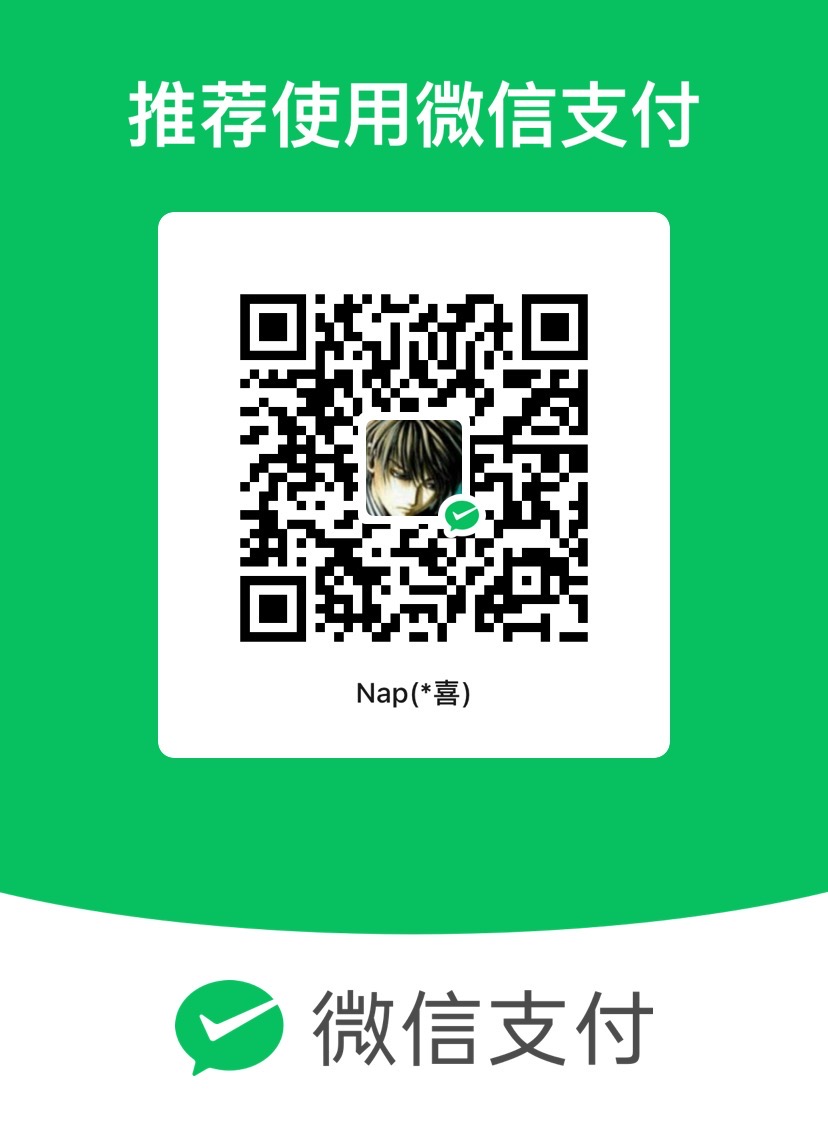 |
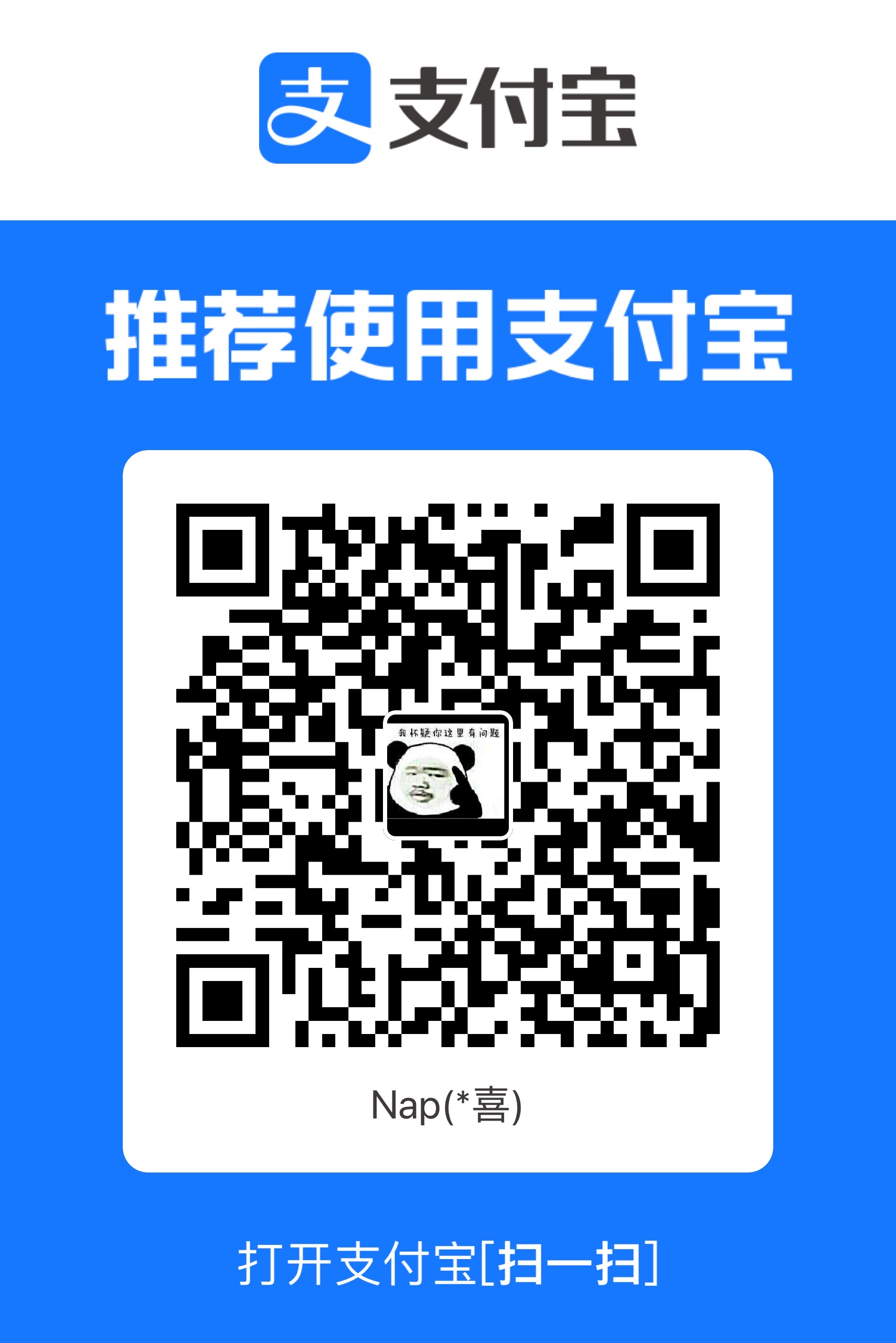 |


 收藏人数:
收藏人数:
 https://github.com/nap-liu/uni-app-react
https://github.com/nap-liu/uni-app-react
 https://www.npmjs.com/package/@js-css/uni-app-react
https://www.npmjs.com/package/@js-css/uni-app-react
 下载插件并导入HBuilderX
下载插件并导入HBuilderX
 下载插件ZIP
下载插件ZIP
 赞赏(0)
赞赏(0)

 下载 7
下载 7
 赞赏 0
赞赏 0

 下载 12360873
下载 12360873
 赞赏 1828
赞赏 1828















 赞赏
赞赏

 京公网安备:11010802035340号
京公网安备:11010802035340号