更新记录
0.01(2022-12-08) 下载此版本
1.基于https://ext.dcloud.net.cn/plugin?id=6215修改 2.简写开发写法
平台兼容性
uni-app
| Vue2 | Vue3 | Chrome | Safari | app-vue | app-nvue | Android | iOS | 鸿蒙 |
|---|---|---|---|---|---|---|---|---|
| √ | × | - | - | √ | - | - | - | - |
| 微信小程序 | 支付宝小程序 | 抖音小程序 | 百度小程序 | 快手小程序 | 京东小程序 | 鸿蒙元服务 | QQ小程序 | 飞书小程序 | 快应用-华为 | 快应用-联盟 |
|---|---|---|---|---|---|---|---|---|---|---|
| √ | - | - | - | - | - | - | - | - | - | - |
其他
| 多语言 | 暗黑模式 | 宽屏模式 |
|---|---|---|
| × | × | √ |
主题切换/换肤(vue2)
思路来源:https://ext.dcloud.net.cn/plugin?id=6215 源码demo:https://github.com/zqy233/uniapp-theme-switch
思路:
- 原理:通过var变量的方式实现主题切换
- 全局var变量可以在page选择器中定义,但是没有找到动态修改page选择器中var变量的方法,所以最终只能每个页面都通过
style='--theme-color: #fff";'这种写法绑定var变量字符串,再基于vuex和mixin简化写法 - 使用scss简化var变量写法(可选)
- 页面中使用scss变量或者var变量
- 原理示例:
<template>
<view class="content" :style="style">
<view @click="change">改变</view>
</view>
</template>
<script>
export default {
data() {
return {
style: "--theme-color: #fff"
}
},
methods: {
change() {
this.style =
this.style === "--theme-color: #fff"
? "--theme-color: #000"
: "--theme-color: #fff"
}
}
}
</script>
<style lang="scss">
.content {
background: var(--theme-color);
color: pink;
height: 100vh;
}
</style>什么是var变量
1.新建store/index.js
设置主题后,获取相应主题的var变量字符串
import Vue from 'vue'
import Vuex from 'vuex'
Vue.use(Vuex)
const store = new Vuex.Store({
state: {
themeName: "light",
themeStyle: {
"light": `
--nav-bg:#42b983;
--nav-color:#ffffff;
`,
"dark": `
--nav-bg:#000;
--nav-color:#ffffff;
`
}
},
getters: {
theme(state) {
return state.themeStyle[state.themeName]
}
},
mutations: {
setTheme(state, themeName = "light") {
state.themeName = themeName
}
}
})
export default store2.使用mixin
每个页面都需要获取相应主题的var变量字符串,使用mixin进行简化写法
import {
mapState,
mapGetters
} from 'vuex'
export default {
install(Vue) {
Vue.mixin({
computed: {
...mapState({
themeName: 'themeName'
}),
...mapGetters({
theme: "theme"
})
}
})
}
}3.main.js中导入store
import Vue from 'vue'
import App from './App'
import store from './store'
import mixin from '@/mixin/themeMixin.js'
Vue.use(mixin)
Vue.config.productionTip = false
App.mpType = 'app'
const app = new Vue({
store,
...App
})
app.$mount()4.使用scss简化var变量写法(可选)
uni.scss加入代码
$nav-bg: var(--nav-bg);
$nav-color: var(--nav-color);页面中使用var变量的写法
<style lang="scss">
.btn {
background-color: var(--nav-bg) !important;
color: var(--nav-color) !important;
}
</style>页面中使用scss变量的写法
<style lang="scss">
.btn {
background-color: $nav-color !important;
color: $nav-bg !important;
}
</style>5.切换主题
<template>
<view :style="theme" class="page">
<button @click="setTheme('dark')" class="btn">黑夜</button>
<button @click="setTheme('light')" class="btn">白天</button>
</view>
</template>
<script>
export default {
data() {
return {}
},
methods: {
setTheme(theme) {
this.$store.commit("setTheme", theme)
}
}
}
</script>
<style lang="scss">
.page {
background-color: $nav-bg;
height: 100vh;
}
.btn {
background-color: $nav-color !important;
color: $nav-bg !important;
}
</style>注意点:不能使用page选择器设置背景色
下方这种写法不能正确切换主题,因为绑定的var变量字符串是绑定在页面最外层元素上的,而page层是页面最外层元素的祖先级(目前没找到办法,更改page层的var变量值)
<template>
<view :style="theme">
</view>
</template>
<style lang="scss">
page {
background-color: $nav-bg;
}
</style>只能使用这种写法
<template>
<view :style="theme" class="page">
</view>
</template>
<style lang="scss">
.page {
background-color: $nav-bg;
}
</style>页面灰色主题
page {
filter: grayscale(100%);
}

 收藏人数:
收藏人数:
 https://github.com/zqy233/uniapp-theme-switch
https://github.com/zqy233/uniapp-theme-switch
 下载插件并导入HBuilderX
下载插件并导入HBuilderX
 下载插件ZIP
下载插件ZIP
 赞赏(0)
赞赏(0)
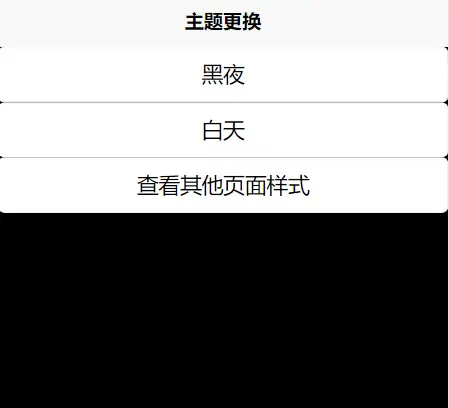
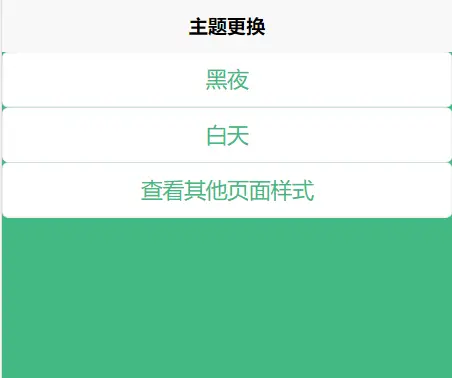
 下载 6362
下载 6362
 赞赏 2
赞赏 2

 下载 12275675
下载 12275675
 赞赏 1828
赞赏 1828















 赞赏
赞赏

 京公网安备:11010802035340号
京公网安备:11010802035340号